|
Better Source Code Editing
HTML Source Preservation
Tag Navigator
Targeting Specific
Browsers and HTML Validation
Code Refactoring
Smart Tasks
Creating Web Projects
Visual Studio 2005 Improvements
Visual Studio 2005 is the best development tool for building data-driven web
applications. As part of the Visual Studio 2005 suite of tools, Microsoft is
introducing a new tool called Visual Web Developer (VWD) that is designed to
work with the current and next generation of ASP.NET. VWD provides powerful new
features for the web developer. VWD is also tuned to the specific needs of the
web developer through a new web profile that exposes a menu and window layout
optimized for web development. The environment includes a best-of-breed HTML
source editor, an improved visual page designer, better IntelliSense support, a
new project system, better support for working with data, and full XHTML
standards support. Collectively, these features enable you to develop
data-driven web applications faster than ever before. The next few sections
will explore some of the important web development improvements coming with
VWD.
Better Source Code Editing
VWD provides an improved HTML source editor that enables you to write and modify
your pages faster. The source editor provides full IntelliSense throughout your
files and has new features for navigating and validating your markup.
Although Visual Studio.NET provides excellent IntelliSense support, it gets even
better with Visual Studio 2005. In Visual Studio 2005, IntelliSense pops up
everywhere. For example, you can take full advantage of IntelliSense within the
script blocks, Page directives, inline CSS style attributes, and Web.config, as
well as in any generic XML file that contains a DTD or XML Schema reference.
HTML Source Preservation
Visual Studio 2005 preserves the formatting of your HTML markup, including all
white space, casing, indention, carriage returns, and word wrapping. The
formatting is preserved exactly, even when switching back and forth between the
Design View and Source View of the page. This is one of the important features
that developers have been clamoring for in the previous versions of Visual
Studio.
Tag Navigator
Visual Studio 2005 comes with a new Tag Navigator feature that enables
developers to easily track their location in a HTML document, thereby providing
excellent navigation support. The Tag Navigator displays the current path
within the source of an HTML page by displaying a list of all the HTML tags
that contain the tag where your cursor is currently located. Clicking on any of
the nodes enables developers to optionally change the source level selection,
and quickly move up and down a deep HTML hierarchy. This feature can be very
handy, especially when you are editing multiple nested HTML elements. For
example, when you are editing multiple nested HTML tables, it is very easy to
get lost, and you can leverage Tag Navigator to easily identify the current
path within the hierarchy of table elements.
Targeting Specific Browsers and HTML Validation
Using Visual Studio 2005, you can easily target a specific HTML standard or
browser when writing your HTML pages. For example, you can target your HTML
pages to work with a particular browser, such as Internet Explorer 5.0 or
Netscape Navigator 4.0. Alternatively, you can target a particular HTML
standard, such as XHTML 1.0 Strict or XHTML 1.0 Transitional. As you type your
HTML in the source editor, it will be automatically validated in real time.
Invalid HTML will automatically be underlined with a red squiggly line, and all
the validation errors are also summarized in real time within the Task List
window.
Code Refactoring
Code Refactoring allows you to change the code structure without changing or
affecting what the code itself actually does. For example, changing a variable
name or packaging a few lines of code into a method are part of Code
Refactoring. The main difference between Code Refactoring and a mere edit or
find-and-replace is that you can harness the intelligence of the compiler to
distinguish between code and comments, and so on. Code Refactoring is supported
everywhere that you can write code, including both code-behind and single-file
ASP.NET pages.
Smart Tasks
Smart tasks are a new feature that displays a pop-up list of common tasks that
you can perform on an ASP.NET control. For example, when you add a GridView
control to a page, a common task list appears, which allows you to quickly
enable sorting, paging, or editing for the GridView. Visual Studio 2005 enables
you to perform many of the most common programming tasks directly from the
designer surface. When you drag new controls onto the designer surface, a
pop-up list of common tasks automatically appears. You can use the common tasks
list to quickly configure a control’s properties, as well as walk through
common operations you might perform with it. Smart tasks can go a long way in
increasing the productivity of the developers, allowing developers to create
feature-rich, database-driven web applications without writing a single line of
code.
Creating Web Projects
With Visual Studio 2005, you have more flexibility and features for managing the
files in your web projects. When you bring up the New Web Site dialog box and
click on the Browse button, you will see the dialog box shown in Figure 1-3.
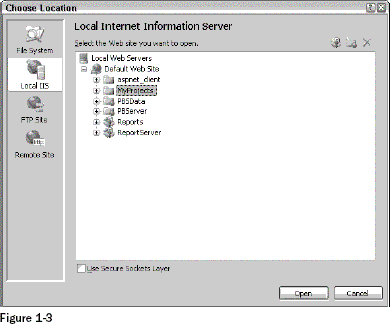
As you can see from Figure 1-3, you have the following options when creating web
projects:
-
File System Support: With Visual Studio 2005, you now have
the option of creating a new web application within any folder on your
computer. Note that neither IIS nor Front Page Server Extensions is required to
be installed on your computer. You can simply point the web application to a
specific folder and start building web pages. This is made possible through the
new built-in ASP.NET enabled web server that ships with Visual Studio 2005.
Using this new web server, you can develop and debug web applications without
requiring Administrator access. Note that the built-in web server cannot be
accessed remotely, and it automatically shuts down when you close the Visual
Studio 2005 development environment.
-
Local IIS Support: In addition to file system projects,
Visual Studio 2005 now enables you to more easily manage projects that are
hosted on an IIS web server. When you create a new IIS project, you can now
view all of the web sites and applications configured on your machine. You can
even create new IIS web applications or virtual directories directly from the
New Web Site dialog box. Figure 1-3 shows an example of this in action.
FrontPage Server Extensions (FPSE) is no longer required for locally developed
IIS web applications.
-
FTP Support: Visual Studio 2005 now has out-of-the-box support
for editing and updating remote web projects using the standard File Transfer
Protocol (FTP). The New Web Site and Open Web Site dialog boxes allow you to
quickly connect to a remote web site using FTP.
More Related links
Answer - ASP.NET Ajax Framework is used for implementing the
Ajax functionality......
Answer - Back functionality cannot work because the dynamic
pages don’t register themselves to the browsers history engine..........
The ASP.NET MVC framework was released by Microsoft as an alternative approach
to web forms when creating ASP.NET based web applications...........
ASP.NET can also impersonate a specific account you specify in
web.config.........
|