|
|
|
The following code accepts an employee number from the user and gives you the
details of that employee:
Imports Oracle.DataAccess.Client
Public Class Form1rivate Sub btnGetEmployee_Click(ByVal sender As
System.Object, ByVal e As System.EventArgs) Handles
btnGetEmployee.Click
'create connection to db
Dim cn As New OracleConnection("Data Source=xe; _
UserId=scott;Password=tiger")
Try
Dim SQL As String
'build the SELECT statement
SQL = String.Format("SELECT ename, sal, job FROM
emp WHERE empno={0}", Me.txtEmpno.Text)
'create command object to work with SELECT
Dim cmd As New OracleCommand(SQL, cn)
'open the connection
cmd.Connection.Open()
'get the DataReader object from command object
Dim rdr As OracleDataReader = _
cmd.ExecuteReader(CommandBehavior.CloseConnection)
'check if it has any rows
If rdr.HasRows Then
|
'read the first row
rdr.Read()
'extract the details
Me.txtEname.Text = rdr("ename")
Me.txtSal.Text = rdr("sal")
Me.txtJob.Text = rdr("job")
Else
'display message if no rows found
MessageBox.Show("Not found")
End If
'clear up the resources
rdr.Close()
Catch ex As Exception
'display if any error occurs
MessageBox.Show("Error: " & ex.Message)
'close the connection if it is still open
If cn.State = ConnectionState.Open Then
cn.Close()
End If
End Try
End Sub
End Class
As explained earlier, the above program creates an OracleConnection object as
follows:
Dim cn As New OracleConnection("Data Source=xe; _
User Id=scott;Password=tiger")
Next, we need to create an OracleCommand object by providing a SELECT query and
the connection object (through which it can connect to the database):
Dim SQL As String
SQL = String.Format("SELECT ename, sal, job FROM
emp WHERE empno={0}", Me.txtEmpno.Text)
Dim cmd As New OracleCommand(SQL, cn)
Once the OracleCommand object is created, it is time to open the connection and
execute the SELECT query. The following does this:
cmd.Connection.Open()
Dim rdr As OracleDataReader = _
cmd.ExecuteReader(CommandBehavior.CloseConnection)
You must observe that the query gets executed using the ExecuteReader method of
OracleCommand object, which in turn returns an OracleDataReader object. In the
above statement, the ExecuteReader method is specified with CommandBehavior.
CloseConnection, which simply closes the database connection once the
OracleDataReader and OracleCommand are disposed.
We can use the HasRows property of OracleDataReader to test whether the reader
retrieved any rows or not. If any rows are retrieved, we can read each
successive row using the Read method of OracleDataReader. The Read method
returns a Boolean value to indicate whether it has successfully read a row or
not. Once the Read succeeds, we can retrieve each value in the row with the
column name as follows:
If rdr.HasRows Then
'read the first row
rdr.Read()
'extract the details
Me.txtEname.Text = rdr("ename")
Me.txtSal.Text = rdr("sal")
Me.txtJob.Text = rdr("job")
Else
'display message if no rows found
MessageBox.Show("Not found")
End If
Finally, we close the OracleDataReader object using the Close method as follows:
rdr.Close()
If it could read successfully, the output for this code would look similar to
the following figure:
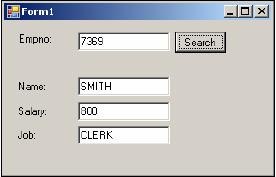
Using "Using" for Simplicity
The above program can be made simple by using the Using statement together with
ODP.NET classes as follows:
Using cn As New OracleConnection("Data Source=xe;
UserId=scott;Password=tiger")
Try
cn.Open()
Dim SQL As String
SQL = String.Format("SELECT ename, sal,
job FROM emp WHERE empno={0}", Me.txtEmpno.Text)
Using cmd As New OracleCommand(SQL, cn)
Using rdr As OracleDataReader = cmd.ExecuteReader
If rdr.HasRows Then
'read the first row
rdr.Read()
'extract the details
Me.txtEname.Text = rdr("ename")
Me.txtSal.Text = rdr("sal")
Me.txtJob.Text = rdr("job")
Else
'display message if no rows found
MessageBox.Show("Not found")
End If
End Using
End Using
Catch ex As Exception
MessageBox.Show("Error: " & ex.Message)
If cn.State = ConnectionState.Open Then
cn.Close()
End If
End Try
End Using
The Using keyword is new in Visual Basic 2005, which internally generates try
and finally blocks around the object being allocated and calls Dispose() for
you saving you the hassle of manually creating it.
The objects created using the Using keyword are automatically erased (and
respective resources would be automatically cleared) from the memory once it is
out of using scope. Even though it is very flexible to use the Using statement,
for the sake of clarity, we will go without using it in the examples of this
book.
Retrieving Multiple Rows on to the Grid
In the previous section, we tried to retrieve only one row using
OracleDataReader. In this section, we will try to retrieve more than one row
(or a result set) and populate a DataGridView on a WinForm.
The following code lists out the details of all employees available in the emp
table:
Imports Oracle.DataAccess.Client
Public Class Form2
Private Sub btnGetEmployees_Click(ByVal sender As
System.Object, ByVal e As System.EventArgs) Handles
btnGetEmployees.Click
'create connection to db
Dim cn As New OracleConnection("Data Source=xe;
UserId=scott;Password=tiger")
Try
Dim SQL As String
'build the SELECT statement
SQL = String.Format("SELECT empno, ename, job,
mgr, hiredate, sal, comm, deptno FROM emp")
'create command object to work with SELECT
Dim cmd As New OracleCommand(SQL, cn)
'open the connection
cmd.Connection.Open()
'get the DataReader object from command object
Dim rdr As OracleDataReader = _
cmd.ExecuteReader(CommandBehavior.CloseConnection)
'check if it has any rows
If rdr.HasRows Then
With Me.DataGridView1
'remove existing rows from grid
.Rows.Clear()
'get the number of columns
Dim ColumnCount As Integer = rdr.FieldCount
'add columns to the grid
For i As Integer = 0 To ColumnCount - 1
.Columns.Add(rdr.GetName(i), rdr.GetName(i))
Next
.AutoSizeColumnsMode =
DataGridViewAutoSizeColumnsMode.ColumnHeader
'loop through every row
While rdr.Read
'get all row values into an array
Dim objCells(ColumnCount - 1) As Object
rdr.GetValues(objCells)
'add array as a row to grid
.Rows.Add(objCells)
End While
End With
Else
'display message if no rows found
MessageBox.Show("Not found")
Me.DataGridView1.Rows.Clear()
End If
'clear up the resources
rdr.Close()
Catch ex As Exception
'display if any error occurs
MessageBox.Show("Error: " & ex.Message)
'close the connection if it is still open
If cn.State = ConnectionState.Open Then
cn.Close()
End If
End Try
End Sub
End Class
Except the highlighted section, the rest of the code is already explained as
part of the previous section. You can observe that the SELECT statement now
tries to retrieve all rows from emp as follows:
SQL = String.Format("SELECT empno, ename, job, mgr, hiredate, sal, comm, deptno
FROM emp")
Once the OracleDataReader is ready with rows, we need to start with clearing the
rows already displayed in the DataGridView with the help of the following code:
With Me.DataGridView1
'remove existing rows from grid
.Rows.Clear()
Once the rows are cleared, the first issue is the header of the grid. The moment
we add columns to the grid, the header row gets automatically populated (with
the column names). Before adding columns to the header, we should know the
number of columns being added (just for the loop iterations) with the
FieldCount property of DataGridView. The following is the code fragment that
finds the number of columns and adds the columns to DataGridView:
Dim ColumnCount As Integer = rdr.FieldCount
For i As Integer = 0 To ColumnCount - 1
.Columns.Add(rdr.GetName(i), rdr.GetName(i))
Next
All the columns get auto-sized based on the column header with the following
statement:
.AutoSizeColumnsMode = DataGridViewAutoSizeColumnsMode.ColumnHeader
Once the columns are added, we need to read every successive row from the
OracleDataReader and add it to the DataGridview. To add all column values at a
time, we make use of the GetValues() method of OracleDataReader to push all the
values in to an array and finally add the array itself as a row to the
DataGridView. The following code fragment accomplishes this.
While rdr.Read
'get all row values into an array
Dim objCells(ColumnCount - 1) As Object
rdr.GetValues(objCells)
'add array as a row to grid
.Rows.Add(objCells)
End While
The output for this code would look similar to the following figure:
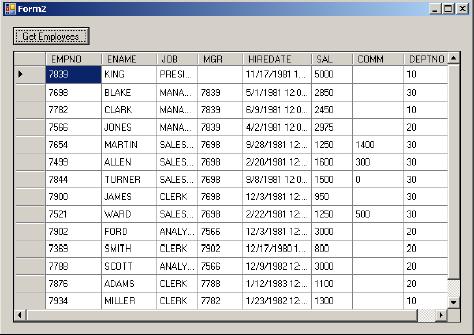
Pulling Information Using Table Name
In all of the previous examples, the SELECT statement was used to retrieve a set
of rows. The SELECT statement is a good choice if you would like to retrieve
only specific columns or to include some complex combinations using
sub-queries, joins etc. You can also retrieve a complete table (without using a
SELECT statement) by setting the CommandType of OracleCommand to TableDirect.
The following code demonstrates the use of TableDirect:
Imports Oracle.DataAccess.Client
Public Class Form2
Private Sub btnGetEmployees_Click(ByVal sender As
System.Object, ByVal e As System.EventArgs) Handles
btnGetEmployees.Click
'create connection to db
Dim cn As New OracleConnection("Data Source=xe; _
UserId=scott;Password=tiger")
Try
Dim SQL As String
'build the SELECT statement
Dim cmd As New OracleCommand("emp", cn)
cmd.CommandType = CommandType.TableDirect
cmd.Connection.Open()
...
End Sub
End Class
The default CommandType is Text, which accepts any SQL statement. When we change
it to TableDirect, it accepts only a table name. Another command type available
is StoredProcedure. It is mainly used when you want to execute stored
procedures using an OracleCommand object. (Working with PL/SQL stored
procedures is covered in Chapter 5.)
Retrieving Typed Data
While retrieving values from OracleDataReader, we can extract information
available in individual columns (of a particular row) either by using column
ordinal (position) values or column names.
Retrieving Typed Data Using Ordinals
ODP.NET provides data-specific enumerations through the namespace oracle.
DataAccess.types. This is specially useful if you are trying to retrieve very
specific data from the OracleDataReader.
For example, you can modify the code given previously to work with specific data
types as following:
Me.txtEname.Text = rdr.GetOracleString(1)
Me.txtSal.Text = rdr.GetFloat(5)
Me.txtJob.Text = rdr.GetOracleString(2)
Here we provide ordinal values (column numbers starting from 0) to retrieve the
data in a specific column. Apart from above data types, you also have the full
support of every native data type existing in ODP.NET!
Retrieving Typed Data Using Column Names
The strategy of working with column ordinals will not be an issue as long as we
know with what columns we are dealing with. But, sometimes, it is very
dangerous to play with it. If the underlying table structure gets modified, our
application becomes out of synch with the column ordinals. At the same time,
using column ordinals can make your code very difficult to follow. It is always
suggested not to go for column ordinals (unless we use it for looping
purposes).
However, the typed methods only accept column ordinals as parameters.
Fortunately, we can use the GetOrdinal() method to find the ordinal
corresponding to a particular column name as demonstrated in the following:
Me.txtEname.Text =
rdr.GetOracleString(rdr.GetOrdinal("ename"))
Me.txtSal.Text = rdr.GetFloat(rdr.GetOrdinal("sal"))
Me.txtJob.Text =
rdr.GetOracleString(rdr.GetOrdinal("job"))
Page 1
| Page 2
|
page 3 |
page 4 |
page 5 |
page 6 |
page 7 |
page 8
|